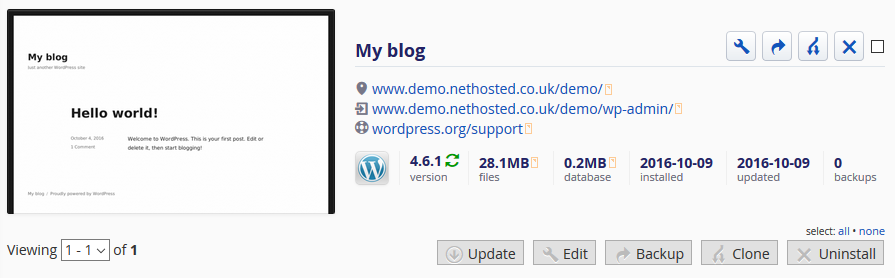Before the application can be imported on a different account, a working FTP account is required to copy the files over. This can be the default cPanel FTP account or a new one set up via cPanel's "FTP Accounts" page:
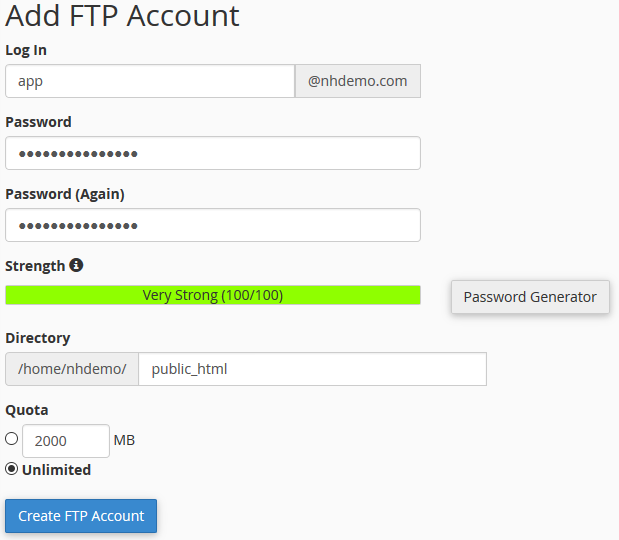
Login to the cPanel account which will import the application and click the "Installatron Applications Installer" icon under the software section:
![]()
Click the "Applications Browser" tab and then click the icon of the application to be imported. For this demo we'll be importing a Wordpress application:

From the install dropdown menu, click "import existing install":
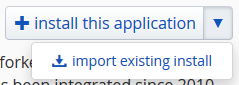
The import screen will appear allowing you to import an application from the same or different account. Click the Continue button under the "From different account" heading:
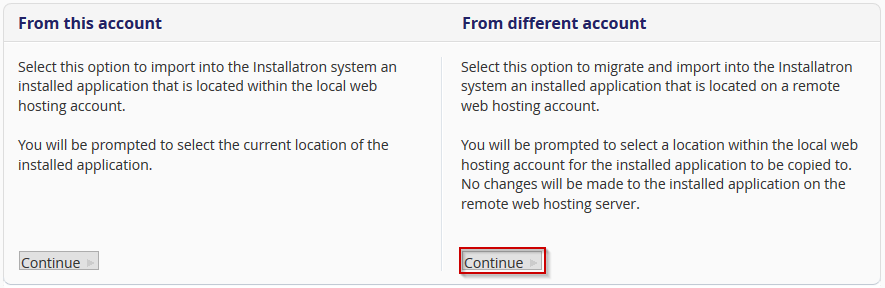
The next screen requires the details of the original application (source) and the new application (destination), below are examples of this:
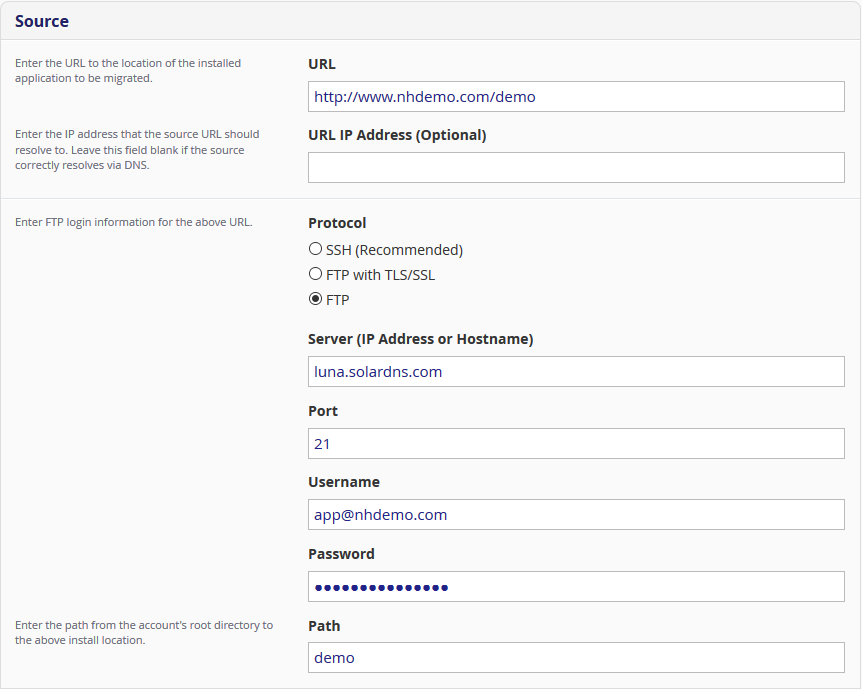
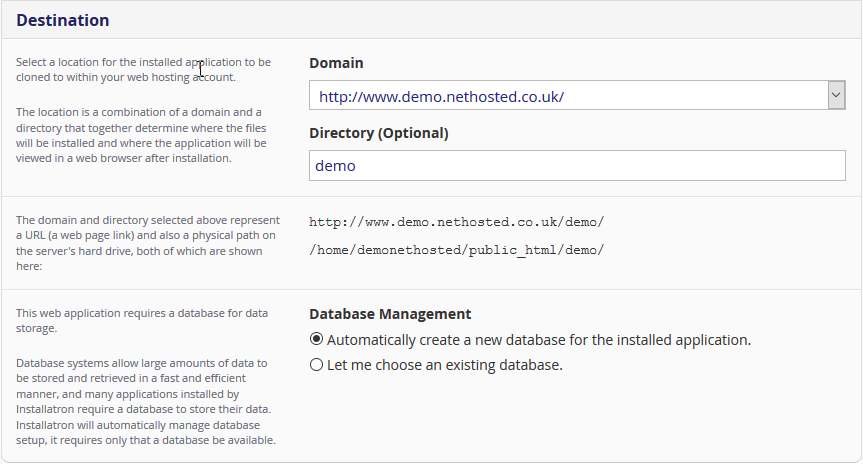
Notes:
- The "URL IP Address" field should only be used when the source domain doesn't correctly resolve.
- An incorrect "Path" field is usually the cause of errors when importing. If the FTP account previously created already points to the public_html directory you should not enter this, in our case the FTP account points to /home/nhdemo/public_html/ and the application is in the demo directory so only "demo" is entered.
Clicking the Import button at the bottom of the page will start the import process and you'll be shown the progress. The application will appear once complete: